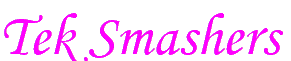A computer keyboard collects a lot of dirt daily and is generally little cleaned. In fact, it can be a breeding ground for the proliferation of various bacteria. You don’t know how to dust it deep? Here are a few tips.
Read more; The Best Wireless Headphones or earbuds of 2020
1. Simply brush it
-
- If it’s an external keyboard, you’d better disconnect it. Unplug the USB cable connecting it to the base of your computer (if it is an old computer, you will have to switch it off completely before disconnecting the keyboard).
- Turn your keyboard over preferably over a towel or easily cleanable surface. Use a can of compressed air to blow the dust between the keys. Tap it repeatedly to get the dirt out. Repeat the process in order to remove as much dirt as possible.
- Small elements do not want to come off? No problem. Pass with a cotton swab soaked in alcohol along the sides that you do not consider clean.
- Do you really want to clean your keyboard thoroughly? Gently remove the keys with a screwdriver and remove the dirt with an aerosol can. Use a slightly damp cloth to clean everything. Make sure that it is not too wet so as not to damage your equipment due to water.
- Tip: take a picture of your keyboard to remind you of the position of different keys.
- After cleaning them one by one, you can put them back in the correct order (based on your photo).
2. Clean after spilling (way 1)
- Turn off your computer and unplug your keyboard.
- Turn it over so that moisture does not damage the wiring.
- Dry it with a cloth while keeping it inside out.
Try to keep it in the inverted position as long as possible and let it sit as it is overnight. Additional advice is to place it in an airtight container containing rice. No, you don’t have to cook it but just fill a container with raw grains. Put the keyboard on it and sprinkle it with rice. Why? This will absorb the spilled liquid as well as the moisture. Make sure there are no grains trapped between the keys, this will only make the problem worse.
Read more: Instagram: How to Download and Save Photos Easily
3. Clean after spilling (way 2)
-
- Turn off your computer and unplug your keyboard.
- Turn it over and unscrew all the screws.
- Separate the upper part (with the keys) from the lower part.
- Gently pull the two parts. Either screw may be hidden. Make sure there is nothing still glued or screwed on.
- You now have the upper part of your keyboard in your hands. Turn it so that the keys are facing upwards and press each of them. Attention to the space bar which is sometimes better fixed and more difficult to detach. If you can’t undo it, leave it as is.
- Tip: take a picture of your keyboard to remind you of the position of different keys.
-
- Take a container and fill it with water and detergent. Do not use an overly aggressive product, choose a lighter variant.
- Tip: you can also place the buttons in a special bag and put them in the washing machine.
-
- Store the keys in a container and rinse them. Pass them for example under cold water, the pressure will remove the remains of dust not yet gone.
- Let the keys dry on a towel or use a hair dryer to go faster.
- Then place the top of the keyboard in a bucket of foaming product. If it does not fit, choose a larger container or a cloth soaked in hot water. It is a little less effective but still does the trick.
- Tip: you can use a feather duster or a vacuum cleaner (in ‘low intensity’ mode) to remove crumbs from the keyboard.
- Warning: do not put it in the dishwasher!
- Is everything perfectly dry? You can reassemble the different parts.
- Be careful not to use water to clean the bottom of your keyboard.
- Press the two halves well, especially in the middle. If they are not fixed correctly, some keys will not work (or worse).
- Test your keyboard by connecting it to your computer and check if all the keys work well.
4. Laptop
The laptop’s keyboard is built into a device, so cleaning it is different. A cotton swab and a can of compressed air should do the trick. Remember to disable laptop keyboard while cleaning.
You will avoid removing the keys. Either way, you won’t get there directly, especially for the spacebar and the Enter key. Leave them well in their place without damaging anything. If you absolutely want to remove them, ask a professional for help or take your computer to a computer store specializing in maintenance and repair.